Zendesk
Welcome to our guide on setting up an automated ticket responder in Zendesk with Bot9's integration.
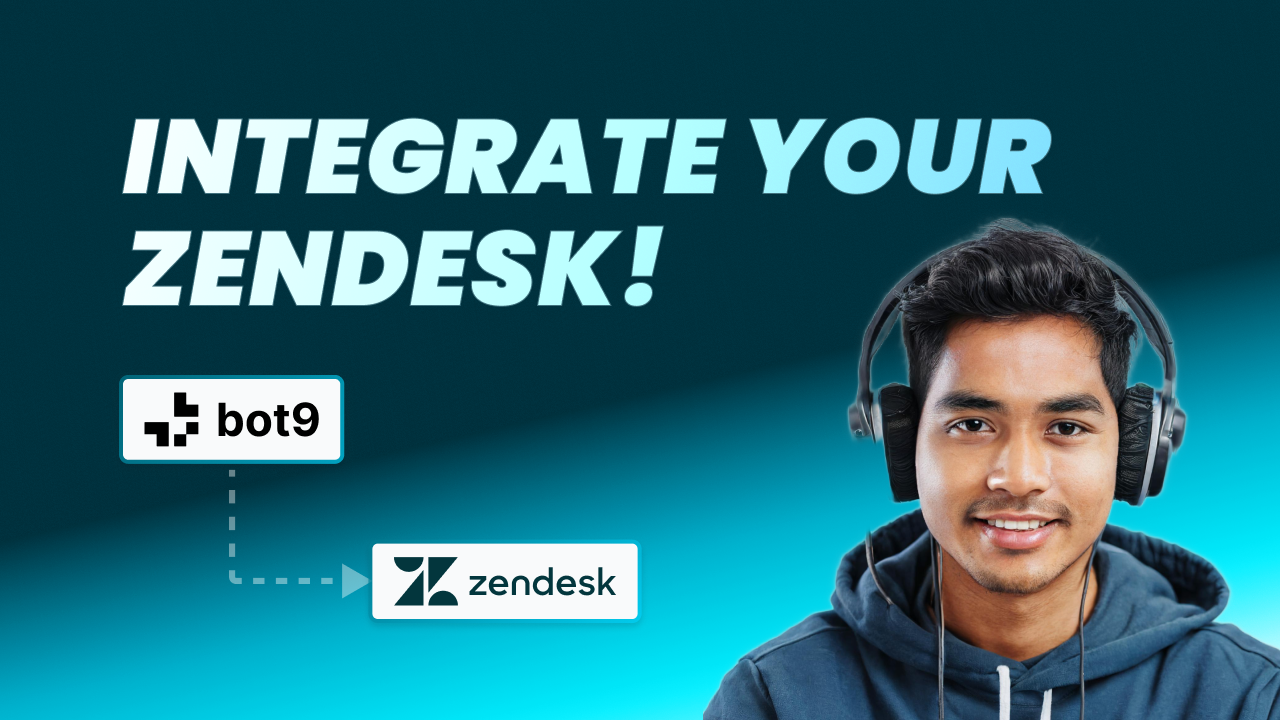
Let's break down the steps for a smooth setup.
Step 1: Connect Bot9 to Zendesk
Sign in to your Bot9 dashboard.
Find the 'Integrations' section and look for Zendesk. Click 'Connect'.
Step 2: Configure Zendesk API
Open your Zendesk account and head to the Admin Center.
Under 'Apps and Integrations', find the 'Zendesk API' section.
Accept the terms and click 'Get started'.
Enable 'Token Access' and generate a new API token. Make sure to copy and save this token securely.
Step 3: Complete Integration on Bot9
Return to the Bot9 dashboard.
Enter the required details: the copied API token, your Zendesk subdomain, and the email address linked to your Zendesk account.
Click 'Connect'. A confirmation message will display, indicating Zendesk is now linked with Bot9.
Step 4: Test the Integration
In Zendesk, send a test email to your support address to create a new ticket.
Check the 'Inbox' section on the Bot9 dashboard to see the new ticket.
The Bot9 bot will automatically respond to the ticket based on preset rules and training.
Step 5: Verify the Automated Response
Look in your email inbox for the bot's automated response to confirm the integration functions as expected.
Step 6: Review Integration Logs
Return to the Bot9.ai dashboard.
Click on the 'Inbox' tab to view a log of interactions.
Your test email sent on your support email will be visible, along with the answer given by your chatbot.
Congratulations! You've now enabled an automated ticket responder in Zendesk through Bot9. This integration will enhance your customer support efficiency by ensuring prompt and consistent responses to inquiries.
Thank you for following this tutorial.