Welcome to the Bot9 Help Center! In this article, we'll guide you through the process of using webhooks with Bot9 to create powerful custom integrations.
Webhooks in Bot9 allow your applications to receive real-time data from your chatbot, enabling you to automate workflows, sync data across platforms, and much more.
Introduction to Webhooks
Webhooks are user-defined HTTP callbacks that are triggered by specific events in Bot9. When an event occurs, Bot9 sends an HTTP POST request to the URL configured for the webhook. This request contains data related to the event, allowing your application to respond immediately to various activities happening in your chatbot.
Prerequisites
Before you begin, ensure you have the following:
- A Bot9 account. If you don't have one, sign up at Bot9.
- Access to your Bot9 API keys. Find your API keys in your Bot9 account under API Keys section. You'll need the chatbot ID and secret key.
Step 1: Understanding Bot9's API Documentation
Familiarize yourself with the Bot9 API documentation. The documentation provides comprehensive information on how to interact with the API, including authentication, available endpoints, and the data models used.
Step 2: Setting up a webhook URL
- Create a Webhook Endpoint: Your application needs an endpoint to receive webhook notifications. This is a URL on your server that is accessible over the internet.
- Secure Your Endpoint: We recommend securing your endpoint using HTTPS to ensure that the data exchanged between Bot9 and your application is encrypted.
Step 3: Registering your webhook with Bot9
To register your webhook:
- Log in to your Bot9 account and navigate to the API Keys section.
- Find the Webhooks section: Here, you'll be able to add a new webhook by providing the URL of your webhook endpoint and selecting the events you want to subscribe to.
- Enter the Webhook URL: Paste the URL of your webhook endpoint.
- Select Events: Choose the events that should trigger the webhook. Bot9 can send notifications for various events related to your chatbot's activity.
- Save the Webhook: Once you've configured your webhook, save the changes. Bot9 will now send a POST request to your webhook URL whenever the specified events occur.
Step 4: Handling webhook notifications
When Bot9 triggers a webhook, it sends a POST request to your endpoint with a JSON payload containing the event data. Your server needs to parse this payload to extract the necessary information.
Sample Webhook Payload
{ "event": "messageReceived", "data": { "message": "Hello, how can I assist you today?", "sender": "user123", "chatbotId": "yourChatbotId" } }Verifying Webhook Signatures
For security, verify the signature of incoming requests to ensure they are sent by Bot9. You can find details on how to do this in the API documentation under the section "Securing Your Webhooks."
Step 5: Responding to webhook events
After receiving a webhook notification, your application can perform any number of actions, such as logging the event, updating a database, or triggering additional workflows. The specific response will depend on the needs of your application and the nature of the event.
Best practices
- Monitor Webhook Performance: Regularly check the status of your webhooks in your Bot9 account to ensure they are functioning as expected.
- Set Up Error Handling: Implement robust error handling in your webhook endpoint to manage failed requests gracefully.
- Keep Your Webhook URL Secure: Regularly rotate your API keys and keep your webhook URL confidential to prevent unauthorized access.